How to Make a Logo on Android using Canva with Cool Results
Creating a logo is a must if you have your own business such as an online shop, convection, blog, or something else. By having your own unique and different logo, it can be your business identity.
With an identity, people will be easier to remember your business. To make a cool logo, of course a cool graphic design software is needed.
Call it Photoshop, Corel Draw, Inkscape, and Illustrator. But that’s not enough. You also have to be smart in using these software. If you can’t use it, it’s useless to have this graphic design software. Indeed, graphic design software such as Photoshop and Corel Draw is quite difficult to master. It takes weeks of study until we can master it. That is not necessarily we can know all the features properly.
Read also: Canva : Create Avatar Easily
If you want to create a logo quickly without using complex graphic design software, you can use Canva. Canva itself is a design application that can be used on a browser or Android. Cool again, Friend I do not need to make a design from 0. Because there are thousands of cool templates that are ready to be edited and used.
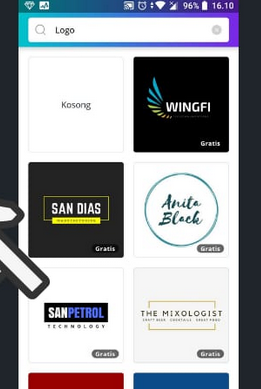
Well, if you want to create a logo quickly on Android, you can use the Canva application.
- Open the Canva application, then scroll down until you find the “Logo” category. Then click “All” to display all templates in the “Logo” category.
- Next, please choose a logo template that you think is cool and you want to use.
- Next click the parts you want to edit. First I will edit the text in the logo template that I choose.
- The following are the results of the logo template that I have edited.
- You can also change the text color by clicking on the text you want. Then choose the color you want to use. The color option is located at the bottom.
- For other components can also be replaced.
- If you have finished and want to save the logo you made, click the arrow button in the top right corner.
Please check your gallery application and look for the logo that you created earlier in the “Canva” album.
Now you can use your own logo for Instagram, Facebook, or maybe printed profiles.